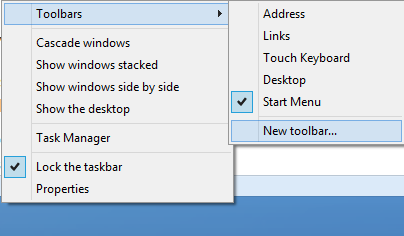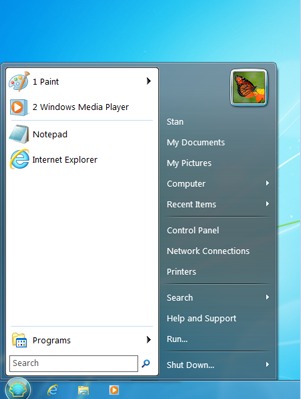I really miss that Start Button in Windows 8.
From Start Button it was really easy to access all your programs, administrative tool, control panel etc. But in new windows 8 , this Start Button is removed. Now things become complex for new user. With removal of Start Button in Windows 8, things are separated in different section. Some feature of Start button are added to Charm Bar and some are move here and there.
If you too miss Start Button, you can get it back in windows 8.
- For More Windows 8 tricks : Click Here
How to Get Start Button In Windows 8 ?
You can get back your Start button back in windows 8 either by creating a Windows Start Menu Toolbar or by using some tools or apps.
Create a Windows Start Menu Toolbar
Step 1: Make sure that Show hidden File is enabled .
Step 2: Right click on the TaskBar , click on the New ToolBar option under the Toolbars.
Step 3: Now Browse to C:Program DataMicrosoftWindows and select Start Menu and click on the Select folder.
Check out your Task Bar, you will find a Start Menu in your taskbar. In this Start menu you will find all your Programs and other folders.
Start Button in Windows 8 using third party tools
You can find many tools to get back your Start Button in Windows 8 on Internet. Here i am listing few tested tools that you can try.
ViStart: Using this free tool you can get back your same Start Button like Windows 7. This tools also give the options for different skins. So you can chose the best suitable Start Button skin for your Windows 8. Its really a cool to have Start Button in Windows 8.
Classic Shell: Yet another free tool to get back your Start Menu in windows 8. It is highly customizable, now you can design your own Start Menu and there are other free skins are also there. You can also chose from its freely available skins.