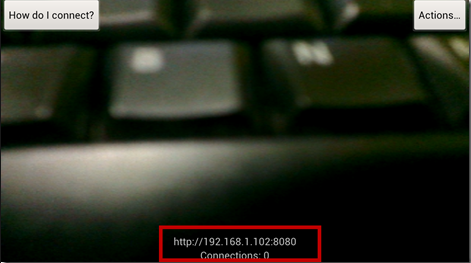How to use IP Webcam app to Convert your Android Phone Cam Into Wireless Web Cam
Requirement of IP Webcam :
- Android 1.6 +
- Wi-Fi
There are two ways to use IP Webcam app, you can use it with Wi-Fi modem or Router or using your Laptop Hotspot.
1. How to use IP Webcam app With Wi-Fi Router
Step1: Download IP Webcam in your Android Device and Install It.
For Android App : Download From Here.
Step 2: Connect both your Laptop or PC and Your Android Device with your Wi-Fi modem or Router.
Step 3: Now open IP Webcam App in your phone.
Step 4: Touch the Option ” Start Server”.
Step 5: Now open any browser in your Desktop or Laptop
Now Enter the IP shown on your Phone screen
Step 6: You will get a window with several options to view your camera.
You can stream your camera using your media player like VLC or using any browser plugin or third party application.
According to your convenience, select the option to stream your camera video on your PC.
How to use IP Webcam app using your Laptop Wi-Fi Hotspot ?
- For this you first need to create Wi-Fi Hotspot . To create Wi-Fi Hotspot, read
After connecting your devices with Wi-Fi Hotspot Follow the above steps of ” How to use IP Webcam app With Wi-Fi Router ”
That’s How you can easily use IP Webcam app to Convert your Android Phone Cam Into Wireless Web Cam .
You can stream your camera on any number of devices by simply connecting it with your Wi-Fi network and following the above steps.
You can also use other apps to convert your Android Cam to Web Cam.
If you still have any doubt regarding ” How to use IP Webcam app “. You can ask that in comments.